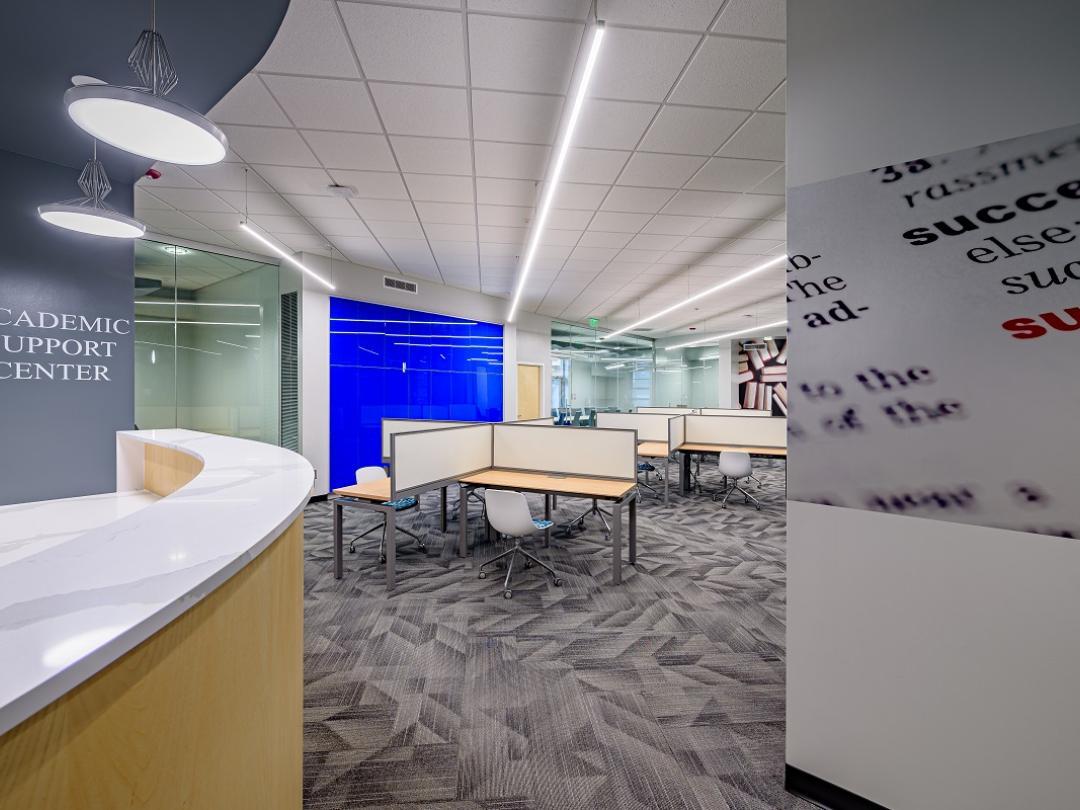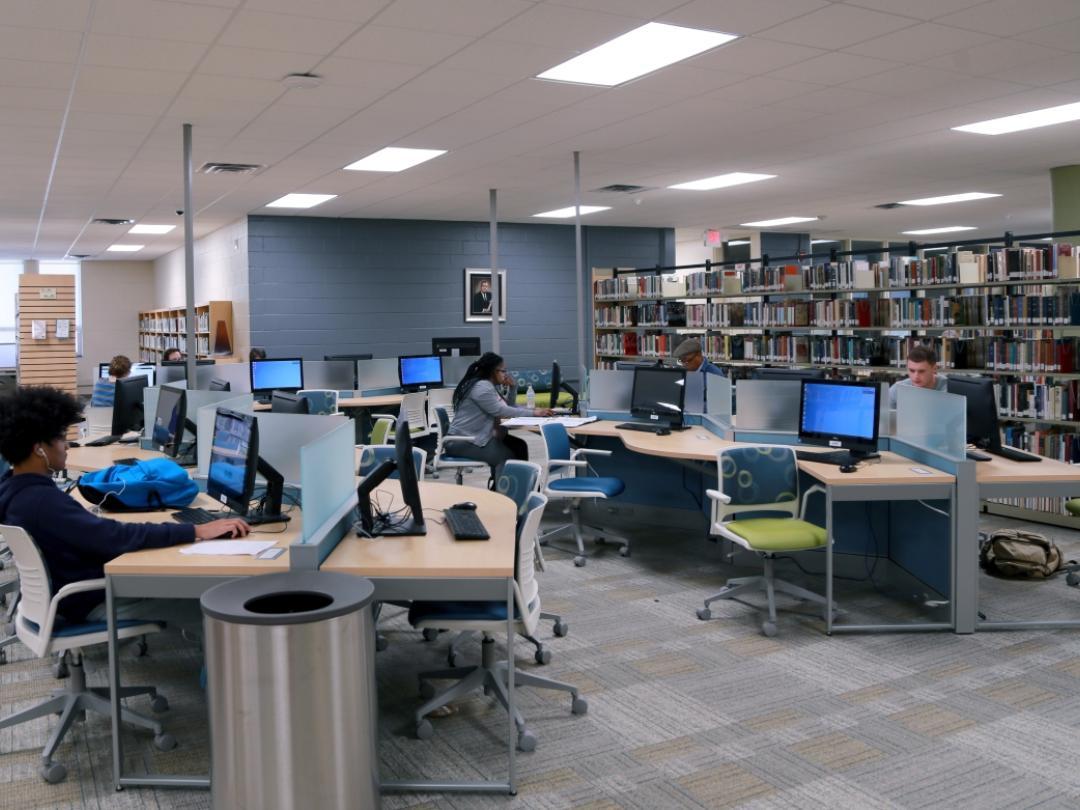Congratulations! You’re a Craven CC Panther now, and ready to take your next steps as a college student. Use the following information and checklist to get started on the path to success.
Let’s start with three important items:
- Panther ID
- Craven CC email
- Student ID number
Make sure you keep these handy! You should have received this information in an email with the subject line: “Craven CC Student Account Access.” If you did not receive this email, contact your Admissions Specialist immediately.

Student Checklist
Microsoft Password Reset Portal allows students to reset their password in a more secure setting where there will be no threat to their personal data. Additionally, all users are required to use MultiFactor Authentication (MFA) which is a secondary form of account security.
Note: If you have not received a temporary password, you will be assigned one. The student helpdesk will email you a temporary password in an encrypted email. You will use that password to access office.com, at which time you will be prompted to change it.
Below are instructions on resetting your password through the Microsoft Portal.
- Upon acceptance to the college, your account will have been created. It usually takes 24 hours for creation.
- You should have received your username and a temporary password. Make sure to check your spam in the event you do not see it in your regular email.
- Using your temporary password, navigate to https://office.com
- Click "Sign In" in the top right corner.
- Log in using your pantherid@my.cravencc.edu (i.e. johnd12345@my.cravencc.edu)
- Sign in with your temporary password
- Change your password
• Must be 15 characters long
• Must include uppercase letter, lowercase letter, number, and special character
• Cannot include any part of your name
• Cannot have any recognizable patterns. - Make sure to enable your MFA Options. You will not be able to access Microsoft Office or Outlook unless you have MFA.
Should you have any trouble, please contact the Student Helpdesk at 252-638-7212, or come in for a face-to-face meeting in Room 100, Ward Hall on the New Bern campus.
The password you create can be used to log in to Office 365, Self-Service, Moodle, and Outlook.
Panther Portal is your online hub to access important college sites including Moodle, student email, and
Self-Service, and a variety of other important tools. You can also register for classes, check grades, view the Student Handbook, access financial aid information, and make payments all in one location. You can also view more information below.
- Visit CravenCC.edu
○ Click “Attending Craven” in the top right
○ Click “Panther Portal”
○ Sign in with student email and password you created
First-year and transfer students must attend a New Student Orientation session prior to registering for classes. This gives you a head start in making meaningful connections and introduces you to resources that will assist you with meeting your academic and personal goals.
You can eliminate up to 100% of your tuition costs by applying for financial aid and scholarships online.
Financial Aid: Submit the Free Application for Federal Student Aid (FAFSA)
Scholarships: Apply for more than 90 scholarships with one application! Learn more and fill out the application.
It’s important to select the correct FAFSA based on when you plan to attend.
Get help with course selection, registration, and discuss which career path might be right for you by meeting with an academic advisor. To speak with an advisor, choose one of the following:
- Visit Advising Services and meet an advisor – no appointment is required, but expect delays during peak registration times
○ Visit Barker Hall on the New Bern Campus
○ Visit Redd Building on the Havelock Campus - Email an Academic Advisor
- Call 252-638-1279 with any registration questions
- Launch a virtual advisor meeting
You must pay for your classes by the payment deadline to remain active and enrolled. Craven CC offers a variety of ways to pay. Visit our Payment Information page for details on payment methods, plans, and financial aid.
Need help with the North Carolina Residency Determination? Call 844-319-3640 or visit their website.
Bring your class schedule and a government-issued picture ID to Student Services to obtain your Panther ID card. Student Services is located on the first floor of Barker Hall on the New Bern campus and the Redd Building on the Havelock campus.
Purchase textbooks, course materials, supplies, and show your Panther Pride with Craven CC gear at the Campus Bookstore, located at the New Bern Campus on the first floor of Bate Hall. Don’t forget that our Campus Bookstore accepts Financial Aid!
Visit the bookstore and make purchases online.
Be prepared for any refunds that may come your way by setting up a BankMobile account online, or visit the Cashier’s Office for additional information. The Cashier’s Office is located in Barker Hall on the New Bern campus and the Redd Building on the Havelock campus.
Don’t miss emergency notifications for college delays, closures, and campus threats. Sign up for Rave Alerts to receive important notifications via email, text message, phone call, or the Rave Guardian app.
Get more information or sign up online.
Digital Tools for Student Success

Panther Portal
Panther Portal is your online hub to view upcoming events and access important college sites, including the Student Handbook and all student resources listed below.
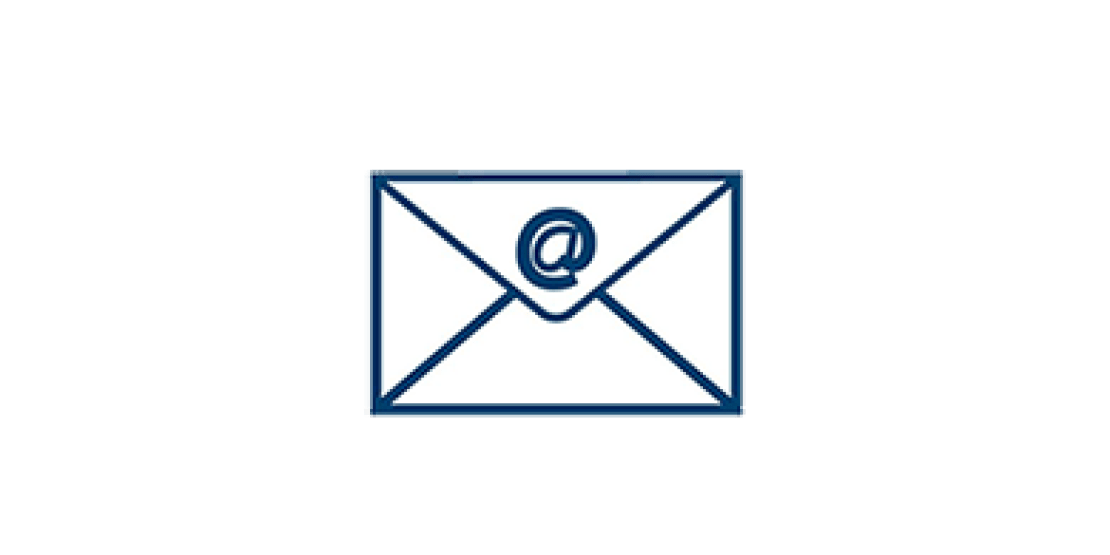
Craven CC Email
Use your student email for communication with the college and your instructors. Check your email daily!

Moodle
Access Moodle on a regular basis to view your courses, complete assignments, and check your grades.
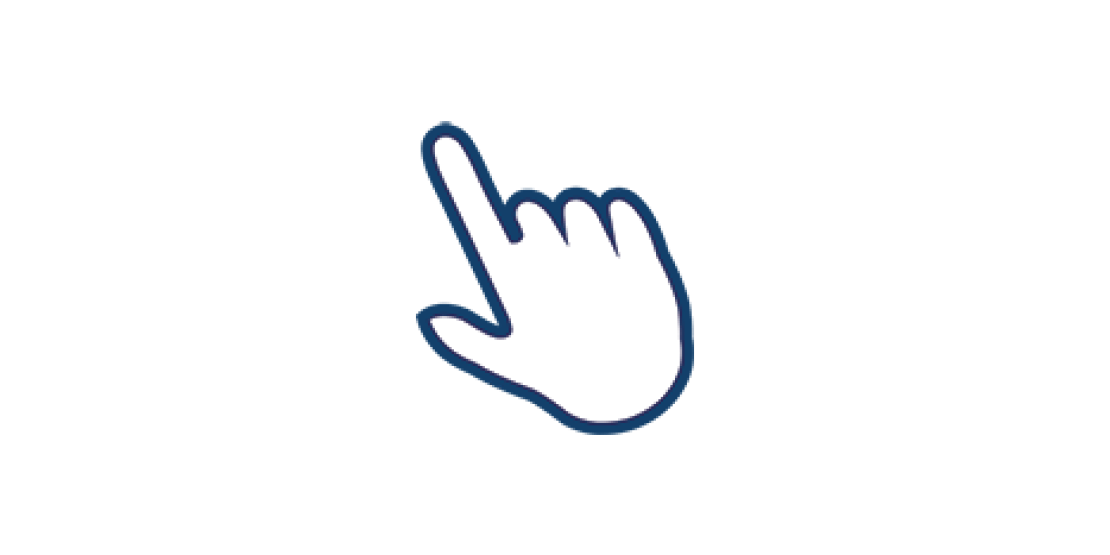
Self-Service
View your academic profile, program evaluation, make payments, access financial aid documents, register for classes, and more.

Student Help Desk
Get in-person and virtual support for computer and software troubleshooting, Office 365 installation, WiFi connections, and accessing the above accounts.
Still have questions? Contact us!
Admissions Office
252-638-7430