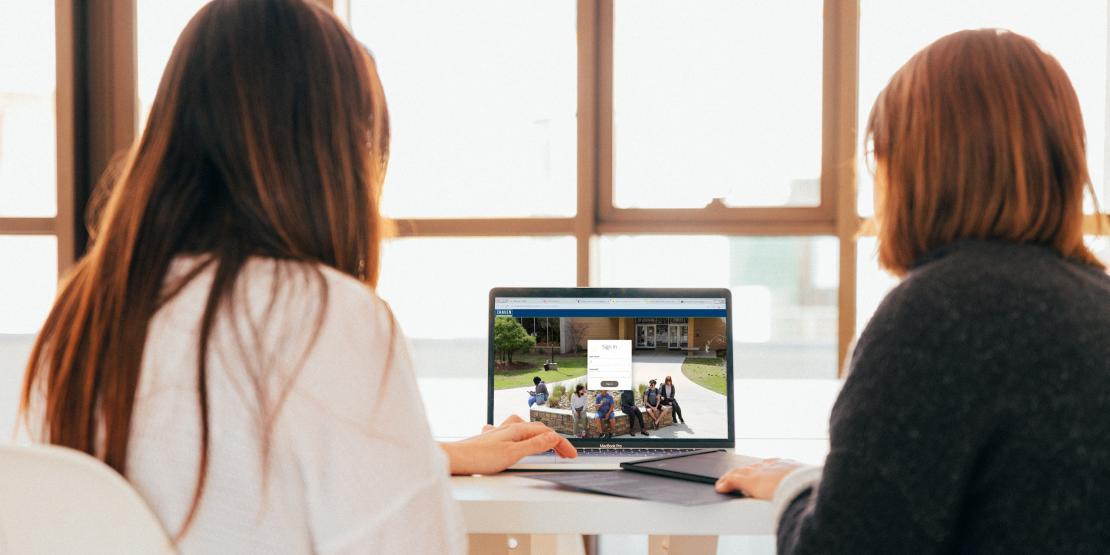At Craven Community College, we realize that life doesn’t always allow you to come to campus for seated classes. Many of our associate degree, diploma, and certificate programs have been adapted to an online format to allow you a more flexible school schedule, whether you’re working, caring for children, or just prefer to go at your own pace. We offer distance education courses in fully online and hybrid (combination of classroom and online instruction) formats including options for asynchronous and synchronous classes.
Online Courses
Online courses are delivered through our learning platform called Moodle. Online courses allow students to participate academically from geographically remote locations without the need to come to campus. Courses that are offered fully online are designated in the schedule as “Online” and have the letter “W” in the second letter of the section code (e.g. CIS 110 NW1). View a list of currently available online classes. Tuition for these courses includes a eLearning fee.
Our Workforce Development department also offers short-term, non-credit online courses through our Ed2Go program.
Hybrid Courses
Hybrid courses combine regular classroom meetings with online instruction delivered through Moodle, reducing the number of hours a class meets on campus. The goal of hybrid courses is to combine the best features of a traditional class with the best features of online learning. Courses that are offered in a hybrid format are designated in the schedule as having both specific class meeting days and times and an “Online Lab.” Hybrid courses have the letter “Y” in the fourth letter of the section code (e.g. CIS 110 HSBY1). Tuition for these courses includes a eLearning fee.
HyFlex Courses
Hybrid Flexible (HyFlex) classes integrate both face-to-face and virtual learning options, giving students the choice (each time the class meets) to attend in person, virtually, or online.
- Attend your classes physically on campus in a traditional classroom setting at scheduled times
- Participate in your class live by connecting online via Microsoft Teams, following the same schedule as in-person classes
- Engage with online course content on your schedule and learn at your own pace before the next scheduled class or assignment submission
Some courses may not offer this option - check the course description in Self-Service. Course section numbers that include the letter "Z" indicate that a class is HyFlex.
Examples: MAT-152-NDZ1, COM-231-HDZ1, EDU-259-NDZ1, ENG-111-HEZ1
Award of Credit
The most significant difference between online courses and traditional courses is the method of delivery. Online courses are equivalent to traditional courses in the amount and level of credit awarded to students. The North Carolina Community College System (NCCCS) determines the amount of credit for all Craven Community College courses.
Technical Support
You will use your Panther ID to access all of your Craven CC accounts, including student email, Self-Service, and Moodle.
Email Support
Use your Panther ID to log into your student email account through Office 365 Outlook.
You can access student email directly with Office 365 Outlook.
Moodle Support
Moodle is the platform used to complete online coursework. You can access Moodle online.
Use your Panther ID to log in to Moodle.
If you are not able to login or you do not see your courses by the second day after classes begin, contact the Student Help Desk.
Office 365 Support
All Faculty, Staff, and Students of Craven Community College have free access to Microsoft Office products via https://office.com.
Click on "Sign In" link and enter your credentials. Your username is your Panther ID + “@my.cravencc.edu”.
After successful sign in, you can use Office online or select “Install Office” to install the full version of Office onto the hard drive of your computer.
Important Notes
Do NOT attempt to change your password through Office 365. Continue to use Password Reset.
Additional Support
For technical support with Self-Service, student email, or Moodle, please contact the Student Helpdesk.